Restrict access to your media with Scheduling
All media owners can easily schedule their media to restrict students or other users’ access to them.

How to schedule and publish your media:
1.Edit your media
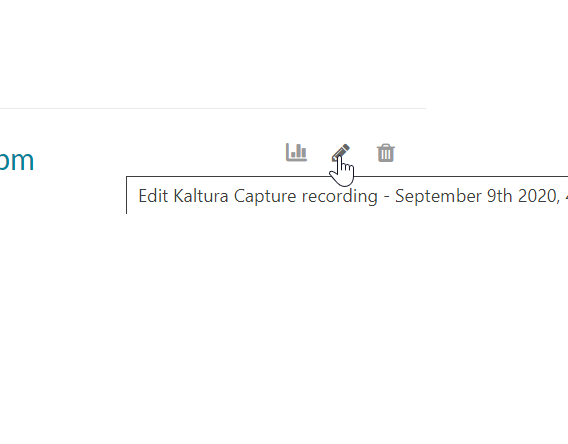
2. Select Details
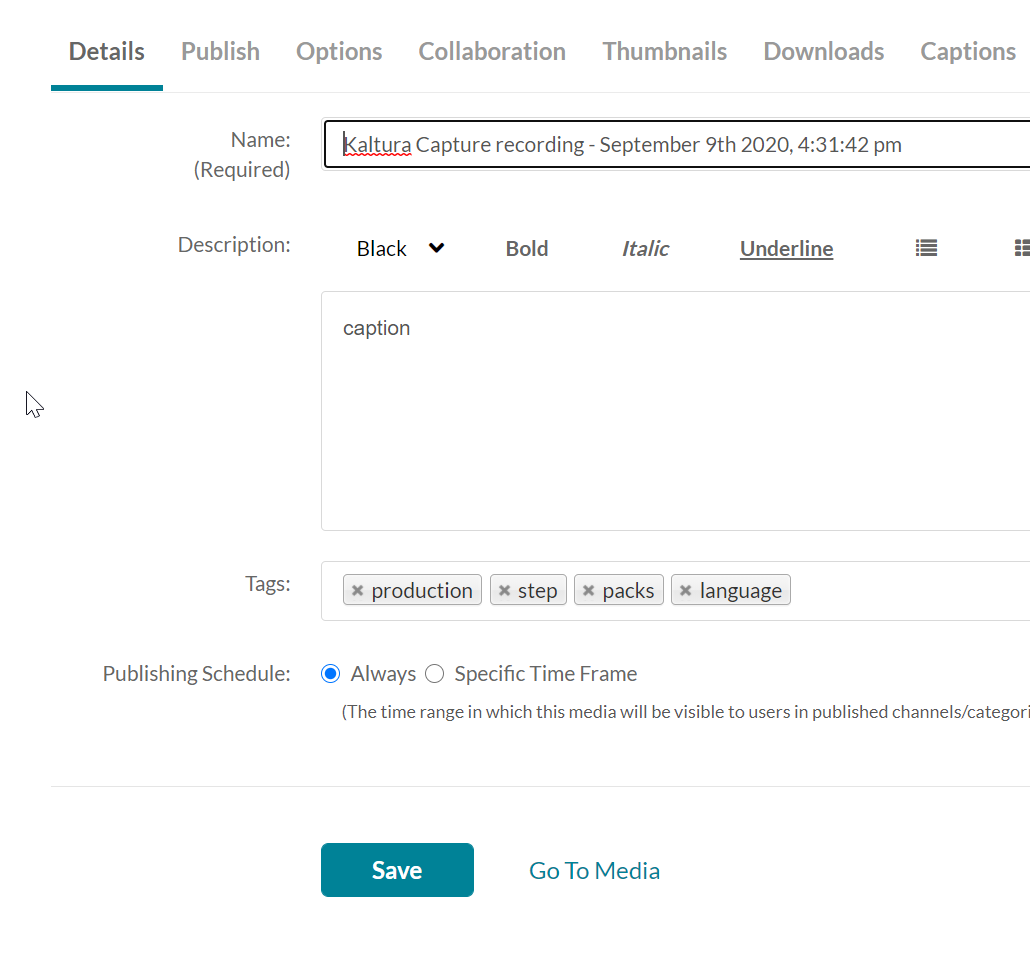
3. Select Specific Time Frame

Please note, after scheduling your media, you need to publish it in your subject to allow your media to be displayed at a certain time and date in the Media Gallery of your subject.
For more on how to publish a media in a subject site, please refer to below help page:
https://help-test.online.uts.edu.au/kaltura/why-publishing-media/