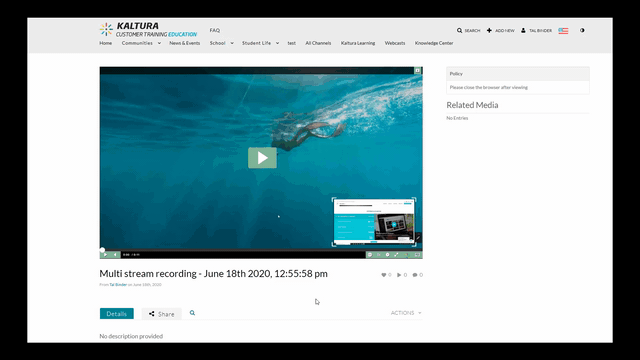Download Webcam recording
Kaltura Capture allows us to record webcam and screen, but when downloading it, it only provides the screen recording. This means user only can edit the media entry online but when they attempt to edit with Kaltura Editor, only the screen recording is being edited, not the webcam recording. As a result when played, the webcam is out of sync with the screen as it is not being edited.
What could be done?
- Access the Edit Media Page and click on the Timeline tab.
- Add a slide in a single image file format like JPG/PNG.
- Click “Save” and “View in Player”.
- The Content Selector icon is now displayed. Click on the Content Selector icon and select different steam to view.
- Click on the download button to download the new parent entry.
The secondary file is now downloaded. - On the Timeline tab, select the excess slide and click “Delete Slide”.
Watch below short video in action
Alternatively, please log a Service Connect ticket with learning and Teaching Systems team so they can provide you with the link for your webcam entry to download.